In this article, we are going to explain all Staad Pro Shortcut Keys in full details with images. For Example, Shortcut Key for Nodes, Beams, Orientation, start and end,
This is the another tutorial part of Beginner to Advance Staad pro series. In previous tutorial we explain about staad pro Geometry Tools, View Tools and recommended settings for staad pro configuration settings.
If you missed the previous tutorials, than first go and learn the staad pro from beginning. And also, don’t forget to comment about this series. Let’s start.
Table of Contents
Staad Pro Shortcut Keys
Here we divided all shortcut in various section as per their function and purpose.
- General Shortcut Key
- View Shortcut Key
- Nodes Shortcut Key
- Beam Shortcut Key
- Plate Shortcut Key
- Solid Shortcut Key
- Loading Shortcut Key
- Properties Shortcut Key
Also Read: Staad Pro Configure Settings and | Staad Pro Tutorial – 1
General Shortcut Keys
- Ctrl+N : It is used to create new staad file.
- Ctrl+S : It is used to save current staad file.
- Ctrl+O : It is used to open other staad files.
- Ctrl+C : It is used to copy member, node, plate, and other structural element.
- Ctrl+V : It is used to paste member, node, plate, and other structural element.
- Ctrl+X : It is used to cut member, node, plate, and other structural element.
- Ctrl+A : It is used to select all structural members.
- Ctrl+Shift+A : It is used to hide or show Global Axis.
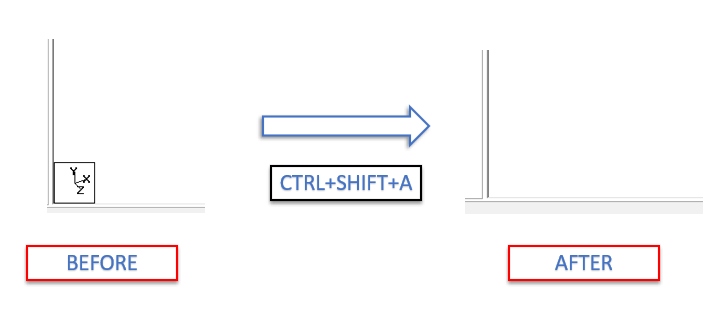
- Shift+ I : It is used to show origin axis in staad pro.
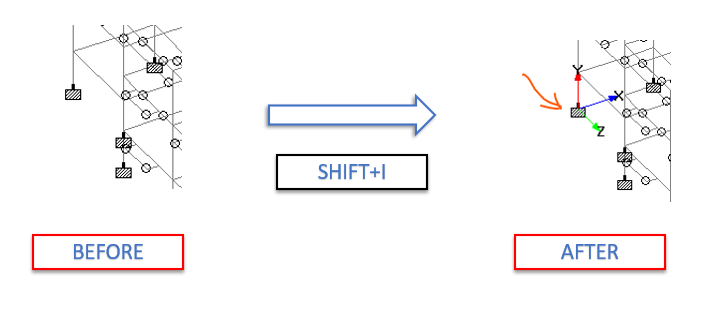
- Shift+M : This shortcut key is used to show which type of material assigned to member.
- Shift+G : It is used to show diagram information.
- Shift+L : It is used to show assigned Master Slave on each floor.
Also Read: Creating a New Analytical Model in Staad Pro | Staad Pro Tutorial – 2
View Shortcut Key
- Shift+1 : This shortcut key is used to see the analytical model in Front View.
- Shift+2 : This shortcut key of Staad Pro is used to see the analytical model in Left View.
- Shift+3 : This shortcut key is used to see the analytical model in Bottom View.
- Shift+1 : This shortcut key is used to see the analytical model in Front View.
- Ctrl+1 : It is used to see the Wireframe Analytical Model.
- Ctrl+2 : It is used to see the analytical model in Solid View of Beam.
- Ctrl+3 : It is used to see the analytical model in Solid View of Beam with Plates.
- Ctrl+4 : It is used to Render View of Analytical Model.
- Ctrl+0 : It is used to see the model in normal view after in Wireframe, Solid or render view.
Nodes Shortcut Key
- Shift+N : It is used to show the number of nodes in staad model.
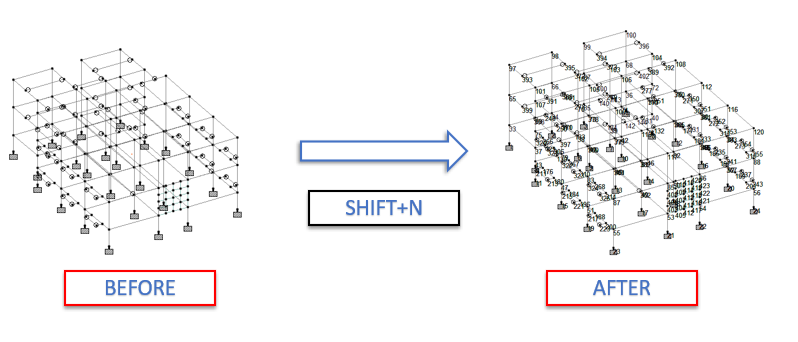
- Shift+K : It is used to show Nodes point in analytical model.
- Shift+S : This shortcut key of staad pro is used to show the Supports on nodes.
- Shift+D : It is used to Hide the Dimension between Node.
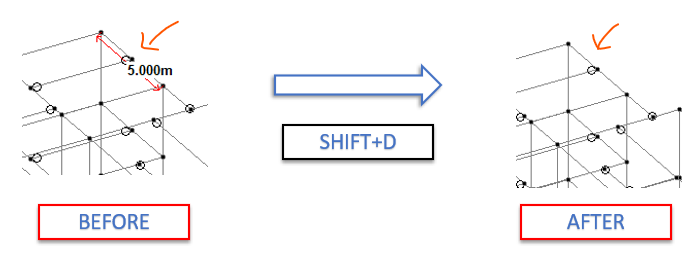
Also Read: Geometry Tools Bar | Staad Pro Tutorial – 3
Beam Shortcut Key
- Shift+B : It is used to show the Beam Number.
- Shift+O : It is used to show the Orientation of Beam.
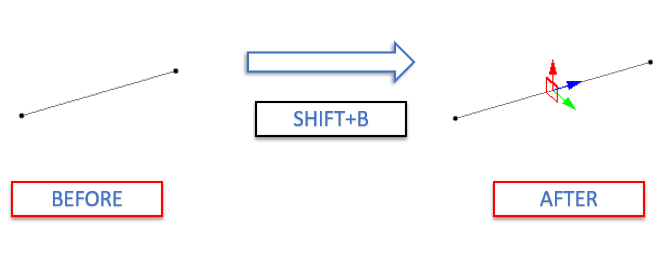
- Shift+R : It is used to Show Beam Releases.
- Shift+E : It is used to display the Beam Ends, color coded for start and end.
Plate Shortcut Key
- Shift+P : It is used to display the Plates Numbers.
- Shift+T : It is used to display the Plate Orientation.
Solid Shortcut Key
- Shift+C : It is used to display the number of Solid Members.
Also Read: View Tools Bar | Staad Pro Tutorial Part-4
Loading Shortcut Key
- Shift+V : It is used to display the Load Values.
- Shift+F : It is used to display Floor Loading in analytical model.
- Shift+Y : It is used to display Floor Loading Distribution on beam in analytical model of staad pro.
- Shift+H : It is used to display Wind Load Contributory area in Staad Model.
- Shift+W : It is used show the wind load in analytical model.
Properties Shortcut Key
- Shift+M : It is used to display the Material Property of Assigned Beam.
- Shift+X : It is used to display the Section Property of Particular Assigned beam.
Here is the best recommendation for you. One of the best books on STAAD.Pro tutorials is ‘Exploring Bentley STAAD.Pro (CONNECT Edition)’ by BPB Publication.
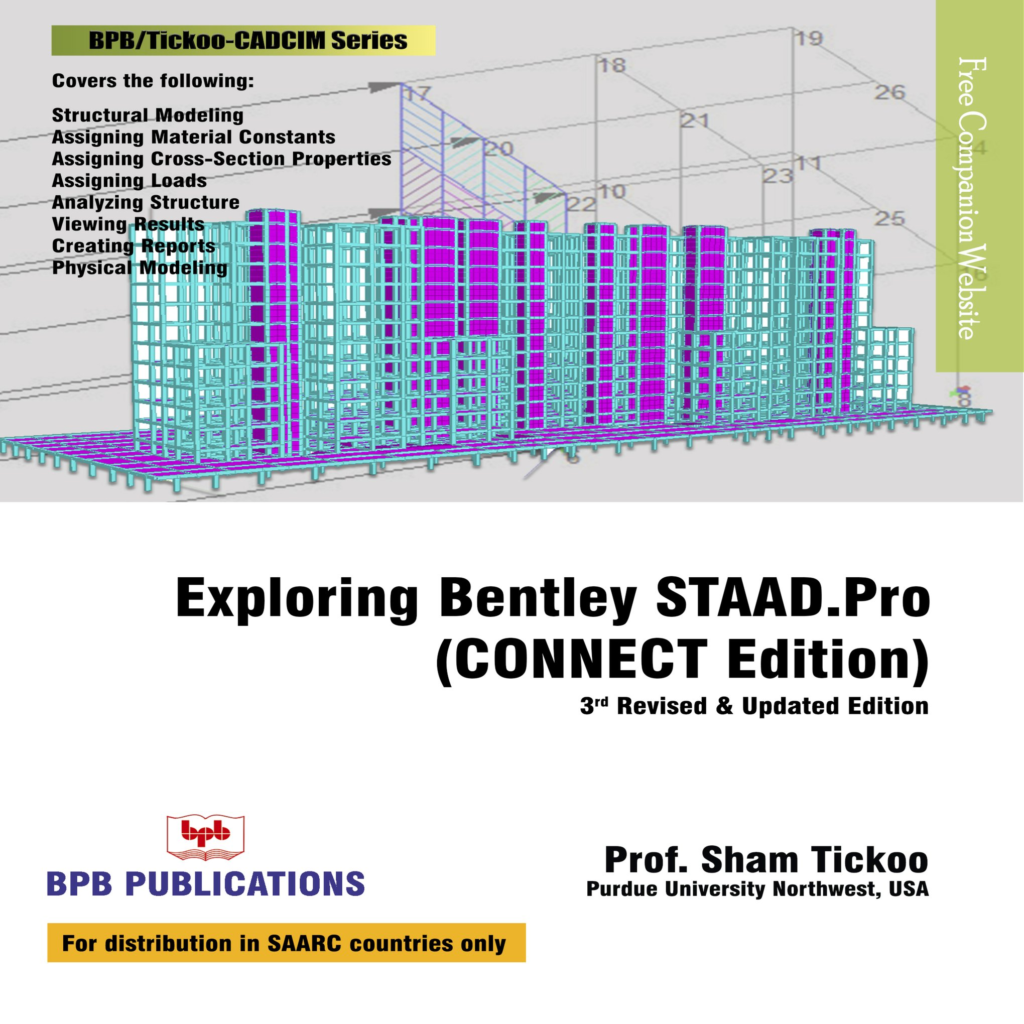
This book covers all the information about STAAD.Pro and it is divided into various chapters, each focusing on different aspects of the software. Whether you’re a beginner or an experienced user, this book will provide you a valuable insights and knowledge to increase your understanding of STAAD.Pro’s .
Join Our Telegram Channel to get such type of information as soon as possible, and have a chance to become first 100 subscriber of our channel.


