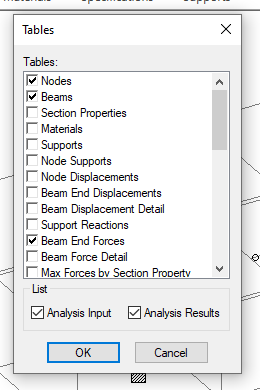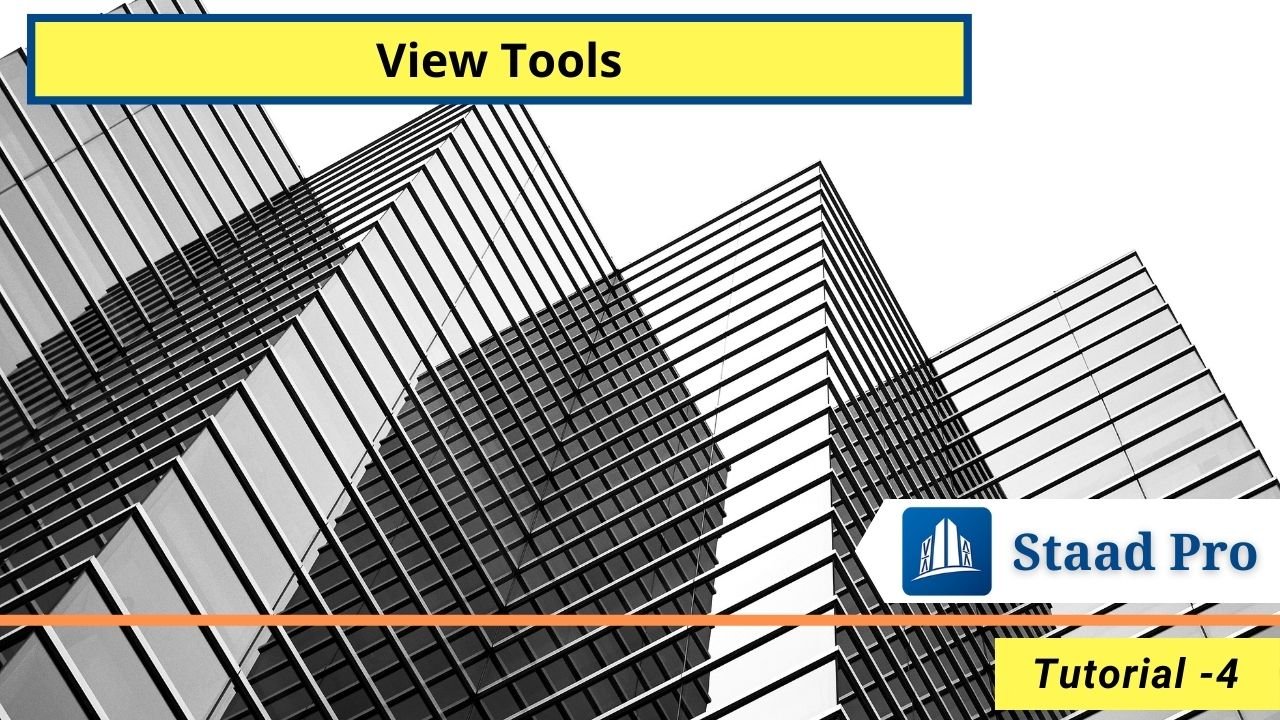In this article, we explain the all view tools of staad pro with images. This Staad Pro tutorial includes the full explanation of view tools setting in staad pro.
It is a series of Staad pro, Beginner to Advance. View Toos Bar explanation is the fourth part of this series. In previous lectures of staad pro, we discussed about Stadd Pro Geometry Tools such as node, beam, plate, solid, etc. How to use it with full explanation.
If you missed the previous tutorials, than first go and learn the staad pro from beginning. And also, don’t forget to comment about this series. Let’s start.
Table of Contents
Staad Pro – View Tools Bar
View bar of staad pro is divided into five (5) tabs that are listed below and shown in image.
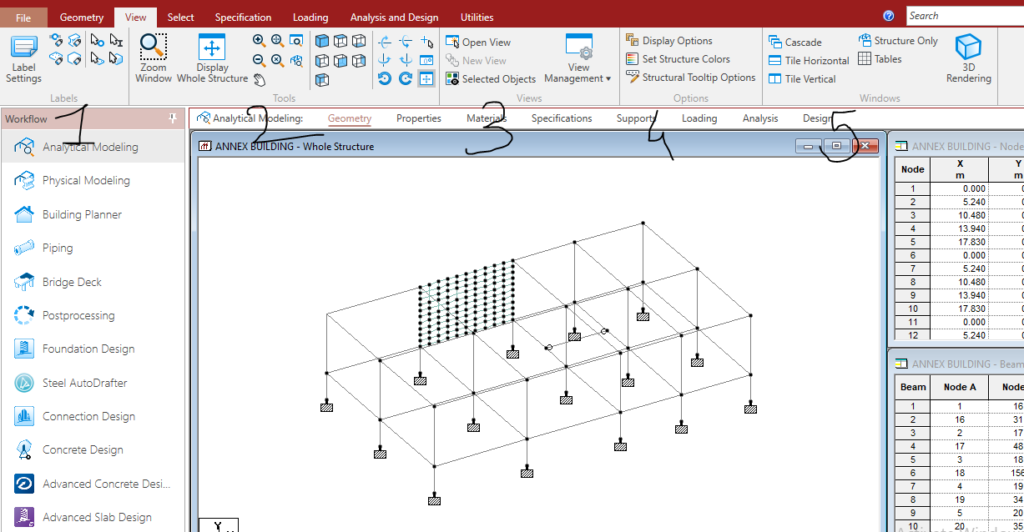
- Labels
- Tools
- Views
- Options
- Window
This five tabs of view bar almost includes the all tools of structure view. Let’s understand the each one with their use.
1. Labels
Labels tools are used to display number or name of the nodes, beam, plate or other elements.
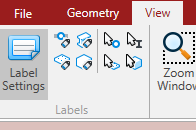
- Label Setting: All Options to display name or number of node, beam, plate etc included in a label setting.
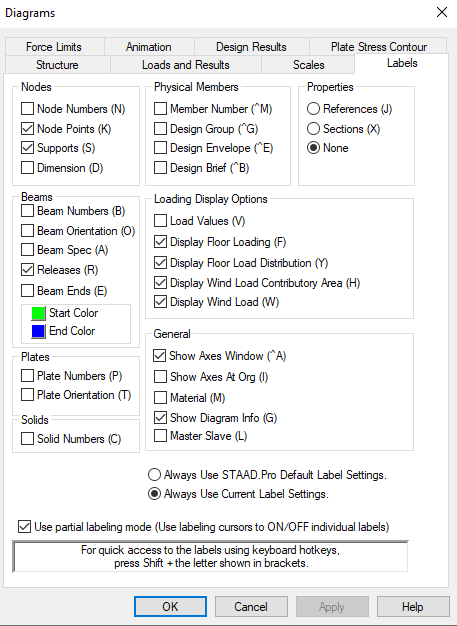
- Node Label: Node label tool is used to display the number of all nodes of structure with just a one click.
- Beam Label: Beam Label tool is used to display the number of all beam of structure with just a one click.
- Plate Label: Plate Label tool is used to display the number of all plates of structure with just a one click.
- Solid Label: Node label tool is used to display the number of all solid member of structure with just a one click.
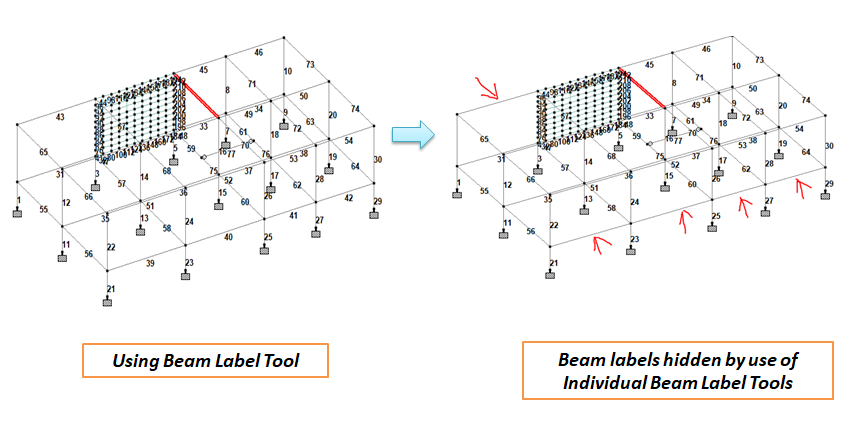
- Individual Node Label: Individual Node Label tool is used to display or hide the number of individual node.
- Individual Beam Label: Individual Beam Label tool is used to display or hide the number of individual Beam as shown in image.
- Individual Plate Label: Individual Plate Label tool is used to display or hide the number of individual Plate.
- Individual Solid Label: Individual Solid Label tool is used to display or hide the number of individual Solid Member.
Also See: Staad Pro Configure Settings and | Staad Pro Tutorial – 1
2. Tools
Tools tab of view bar is includes the following view tools as mentioned below.
- Zoom Window: Zoom Window tool is used to enlarge the particular area of structure, by just a drag and zoom to that particular area.
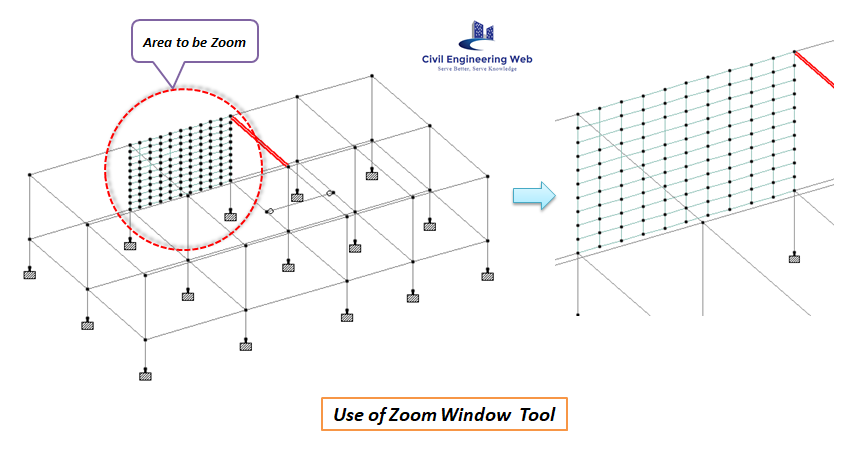
- Display Whole Structure: As per the name, it is used to display whole structure by just a one click.
- Other Zoom Tools Such as Zoom In, Zoom Extent, Zoom Out, Zoom Factor, Magnifying Glass, Dynamic Zoom, etc. are used to display a complicated area of structure in a large view for better understanding.
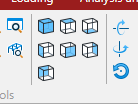
- The Next tools are the Isometric View, Top View, Bottom View, Left Sides View, Right Side View, Front View, and Back View tool. These all tools are very important and most used view tools to see the structure from each and every sides.
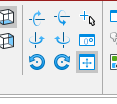
- The next sets of view tools are Rotation tools such as Rotation Up, Rotation Down, Rotation Right, Rotation Left, Spin Left, Spin Right, View Rotation Mode, Orientation, Fit in Current Window. These all tools are used to rotate structure in every angle. Especially View Rotation Mode tool is very useful because it set the rotational point from which structure rotate in every axis.
Also See: Creating a New Analytical Model in Staad Pro
3. Views
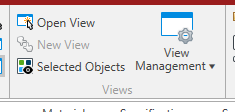
View tabs includes the sets of view tool such as Open View, New View, Selected Object, View Management Etc. In which Selected Object tool is mostly Used because it is used to display only particular selected nodes, beams, frames, or a portion of structure to check the member property, geometry configuration, loads, moments, forces, deflection, steel etc.
Also See: Geometry Tools Bar in Staad Pro
4. Options
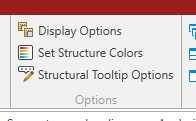
Option tab includes the Display Option, Set Structure Colors, Structural Tooltip Option.
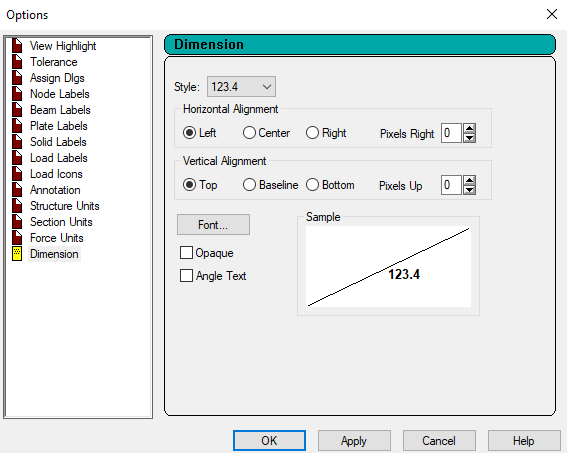
- Display Option: Display option includes the setting of Highlight, Tolerance, Labels, Icons, Annotations, Units, Dimension, etc properties from which you can set the display styles of labels such as alignment, font, size, etc. Also you can easily set the units of structure, section, forces and dimensions etc. in display setting.
- Set Structural Color: Set Structural Color Tools allows you to set your defined colors for structural element in different views, analysis results etc.
Also Read: 5 Best Structural Design and Analysis Software
5. Windows
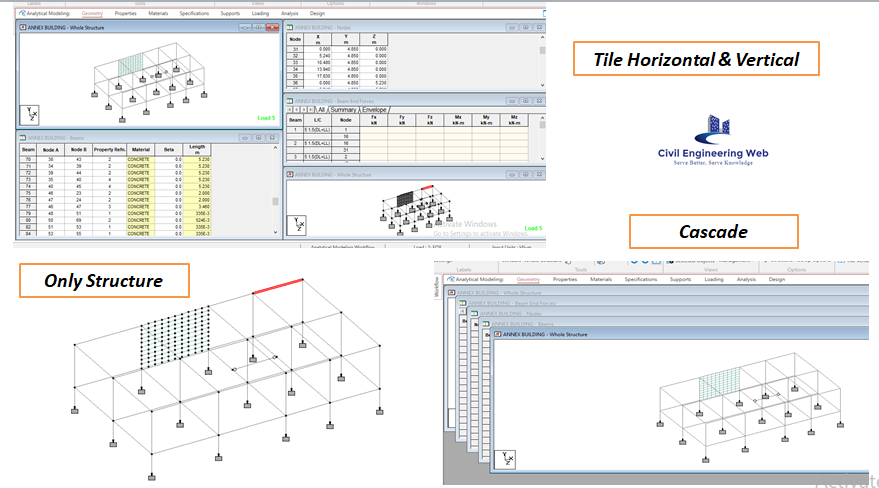
Window tab is a set of various window style tools such as Cascade, Tile Horizontal, Tile Vertical, Structure Only, Tables, and 3D Rendering. In Which Table and 3D Rendering tool is mostly used in your structure analysis process.
Table tool is allows you to create a table of various aspects such as Nodes Number, Beam Number and its length, Material, Support, Beam And Force, Displacement, Shear Force, Bending Moment etc.